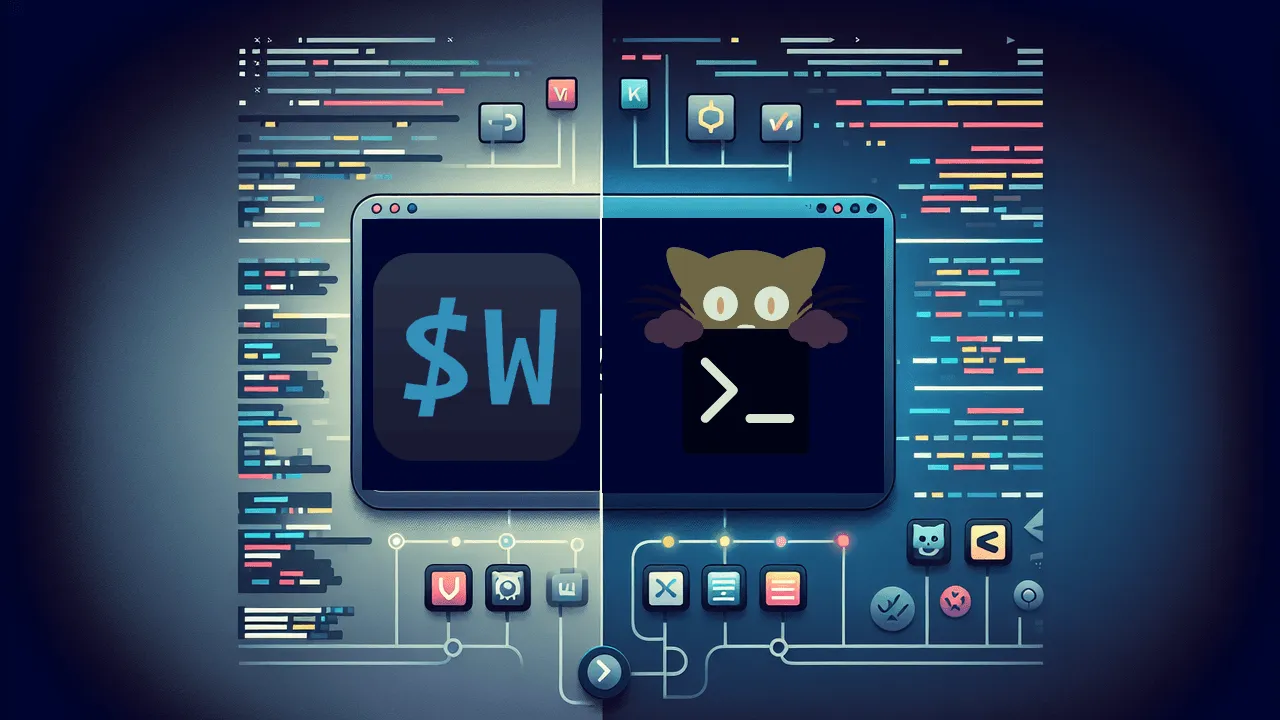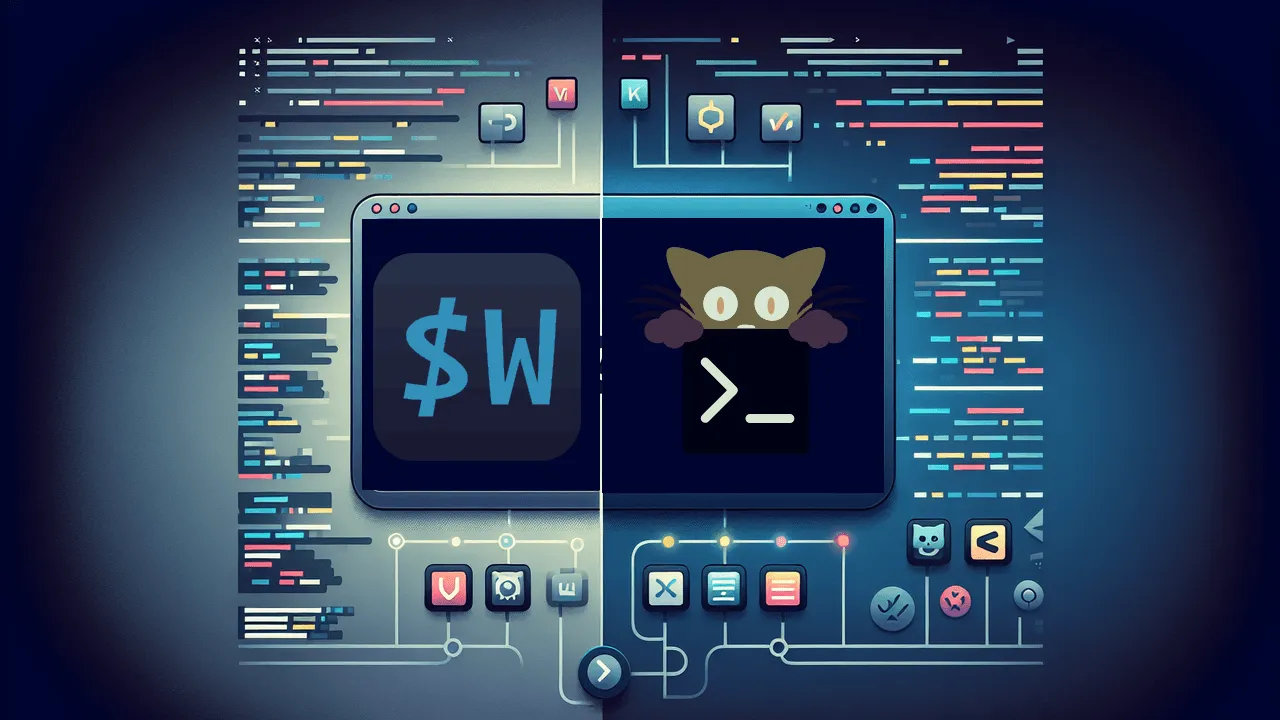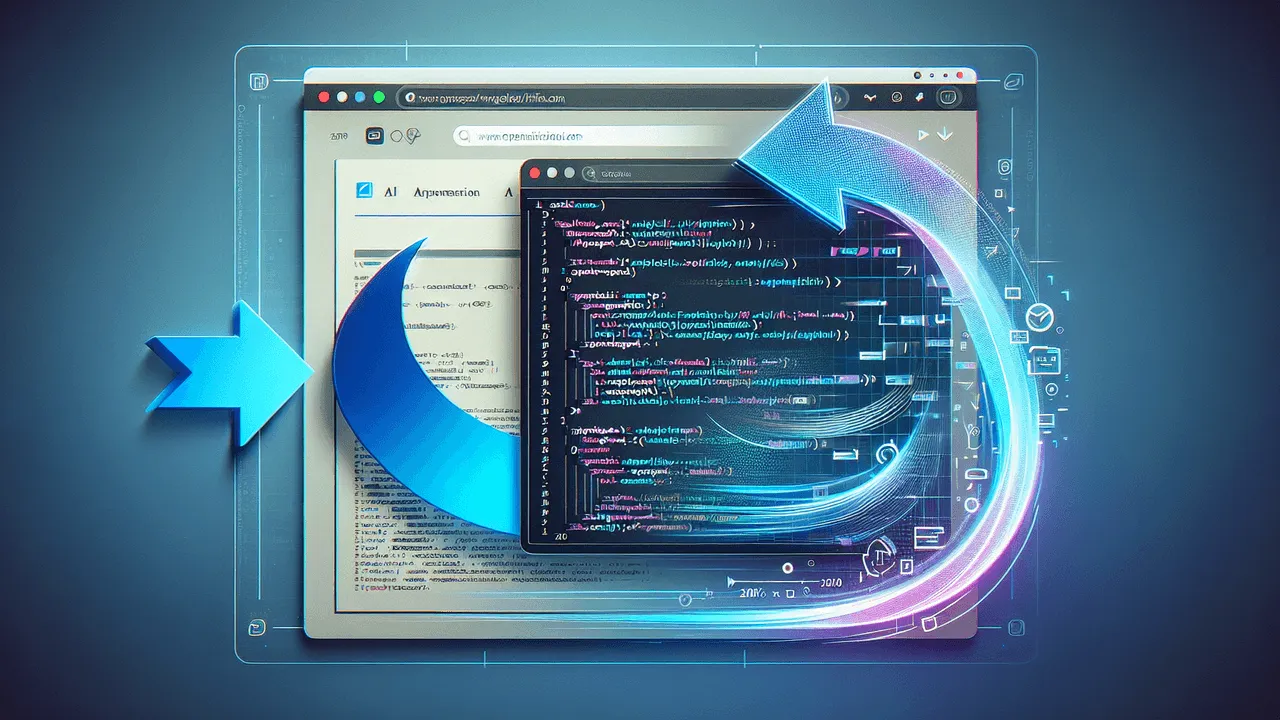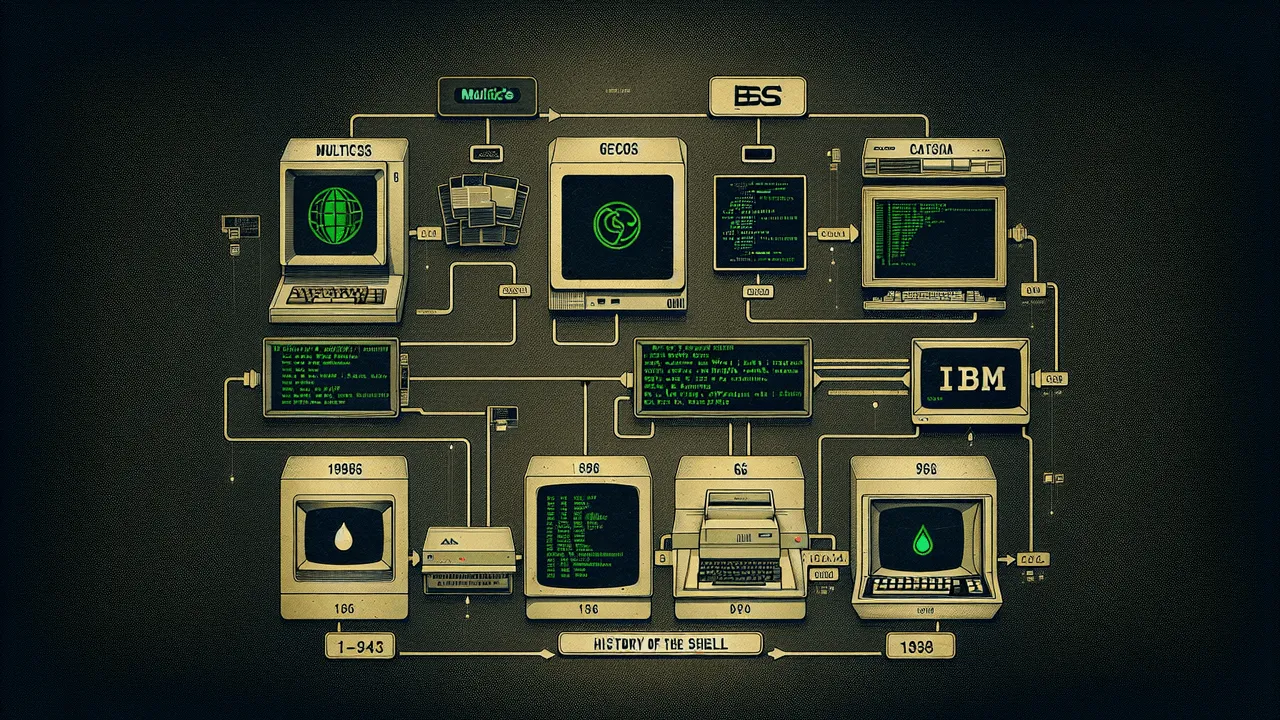Last Updated: 2022-06-14
Sean Twiehaus
Sean Twiehaus started his career as a Field Service Technician. After being introduced to Linux in 2014, he got a little bit obsessed. By 2015 he was working as a System Administrator. During his time as an Administrator he focused primarily on automation using shell scripting and Ansible. Nowadays Sean is working as a Software Developer but he still remembers his command line kung-fu.
If you mention dotfiles, vimrc, or modern CLI tools, you can expect Sean to ask a million and one follow up questions about your config. You have been warned!
Likes to talk about:
- Automation
- (Neo)Vim
- Lesser Known Programming Languages
Presentations By Sean Twiehaus
SLUUG - September 11, 2024

Handling Linux CVEs and Linus Torvalds' Keynote Kubecon 2024
By: Steven Borrelli
Gemini Live & V0 by Vercel
By: Sean Twiehaus
SLUUG - April 10, 2024
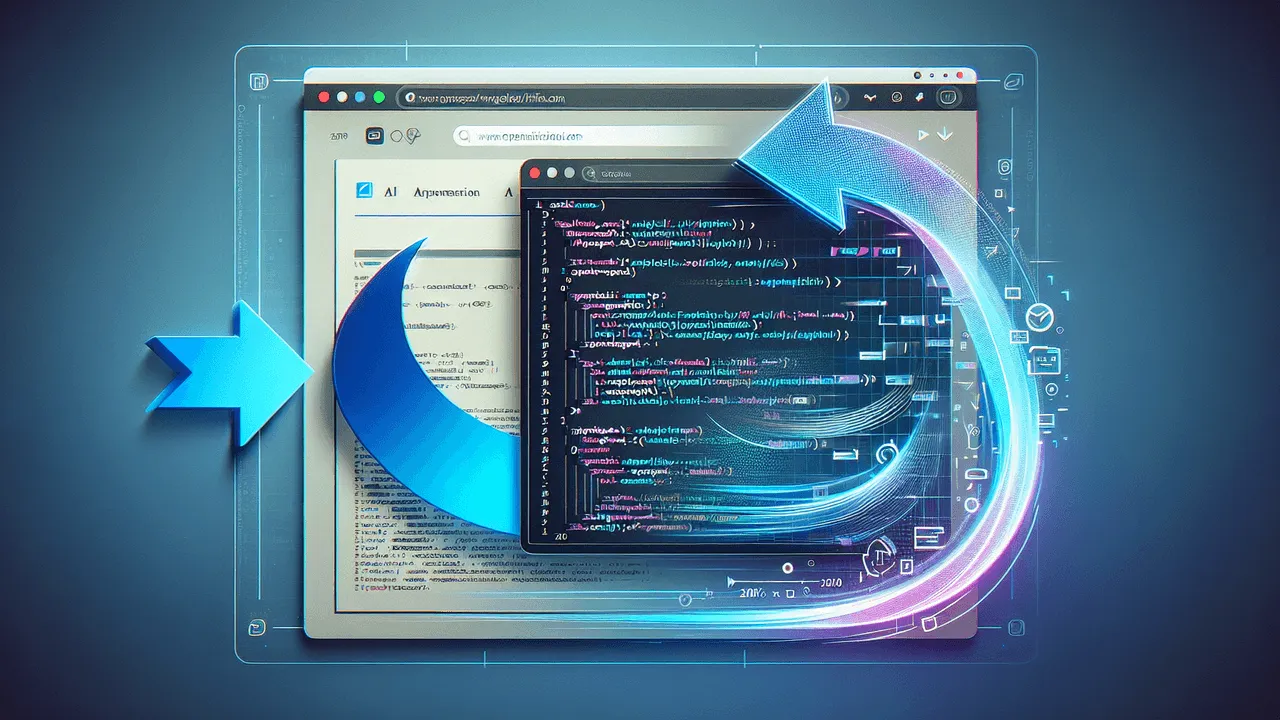
Using 'Screenshot to Code' to Style a Website
By: Sean Twiehaus
Virtualization ShootOut
By: Roundtable Discussion
SLUUG - January 10, 2024
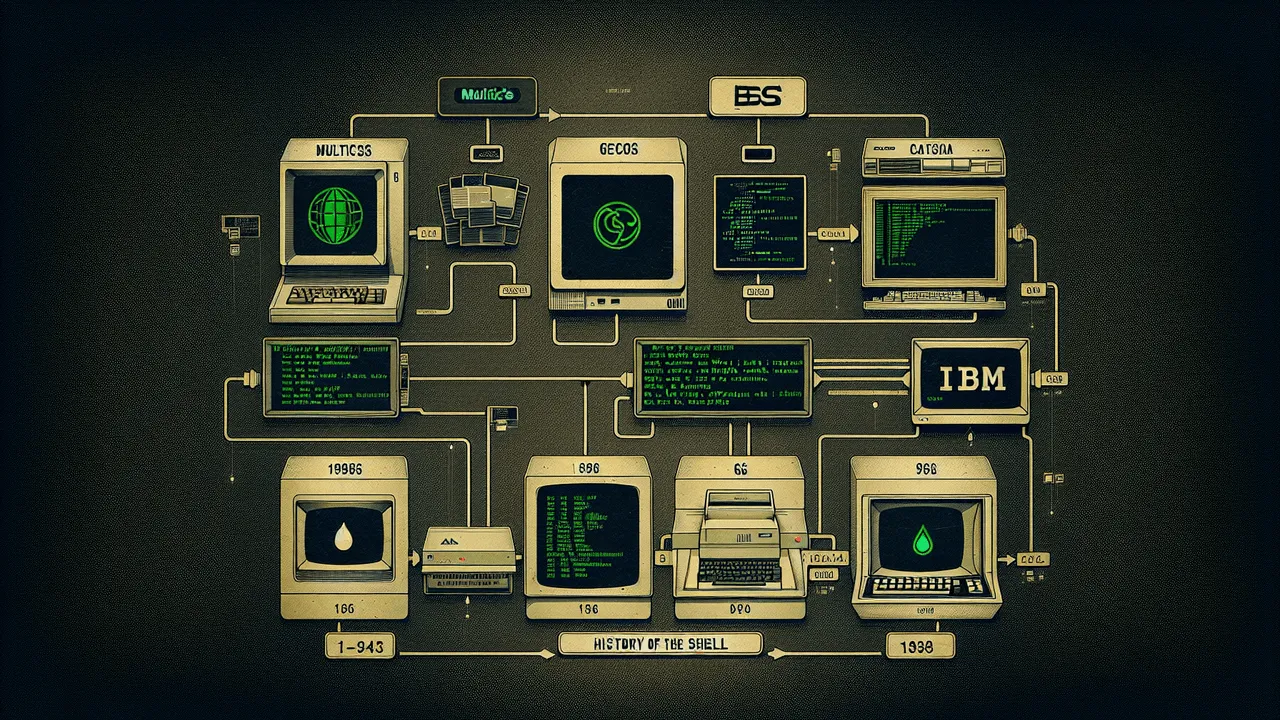
SystemD Timers vs cron
By: Sean Twiehaus
History of the Shell
By: Ed Howland
STLLUG - December 21, 2023

SLUUG - December 13, 2023

Python's Pandas Data Frames
By: Robert Citek
Save, Share, and Replay Your Terminal Sessions With Asciinema
By: Sean Twiehaus
SLUUG - February 8, 2023

YADM - Yet Another Dotfiles Manager
By: Sean Twiehaus
Hands On btrFS
By: Lee Lammert